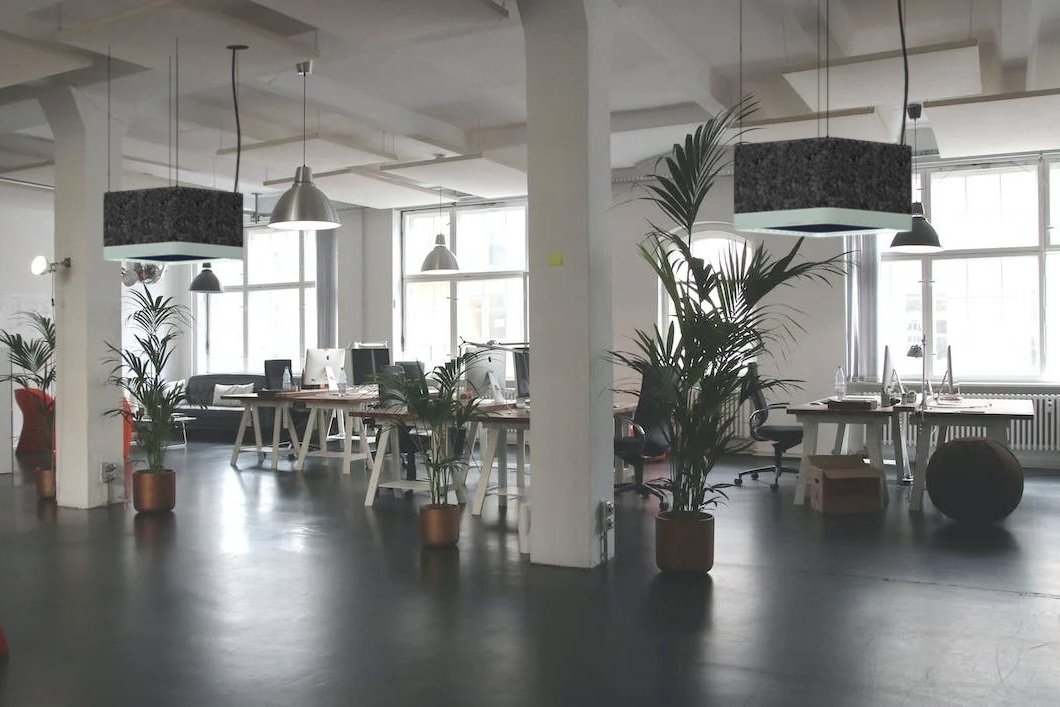Our Products, Your Image Backgrounds
A Project Planner Update that Brings Your Vision to Life
A new way to export
We’ve made an exciting and helpful update to our Project Planner. Users can now export screenshots with no background so it makes it very easy to drag and drop planner images over any photo.
An exported Quad image from our Project Planner transposed on top of an external image.
how it works
In the customize space of our Project Planner, after a product has been selected, use the tools and settings to apply your desired colors and sizes.
After you are happy with the product, export the image to your computer by clicking “Tools” in the top right, and then select “Screenshot”. The image will downloaded automatically.
Example of customizing products in our Project Planner
Open an image editing program like Photoshop, and drop the exported image on to any image.
Example of applying the image in Photoshop